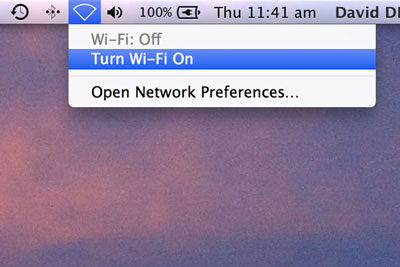FAQ
 I keep getting an error when I try to save
I keep getting an error when I try to save
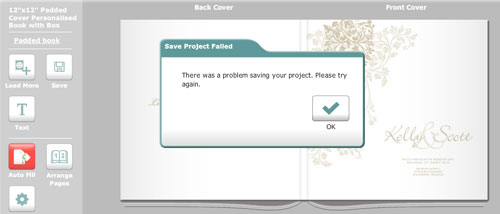
This is caused by a network connection issue and in 99% of cases happens only on wireless networks. Our software needs a stable, constant internet connection in order to be able to save. Some wireless networks are well known for not being stable. While this is ok when surfing the net, as a refresh or clicking on another link will re-establish a connection, it can cause saving problems with our software. Your internet may be working fine for other sites and emails, but you will still need to re-establish a new connection for our software to save.
There are two ways of fixing the connection problem
Disconnecting a wireless connection in windows 7, 8 or Vista
Follow these steps to disconnect from the network.
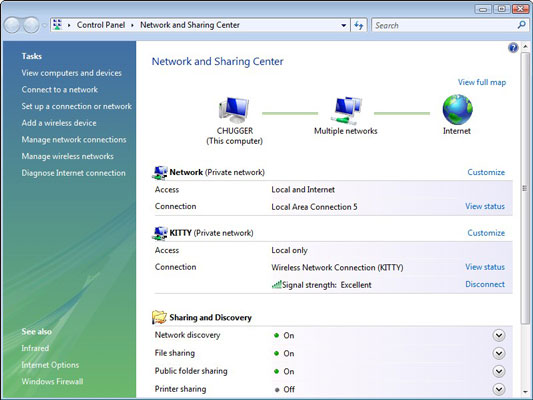
It’s on the right side of the wireless connection information, at the bottom, as shown above.
Disconnecting a wireless connection from your laptop in Windows XP
Follow these steps to disconnect from the network in XP.
The Control Panel window appears.
The Network Connections window appears.
Disconnecting a wireless connection from your Macintosh Laptop
1 • Click on the Wi–Fi icon on the top right hand corner and select "Turn Wi–Fi Off"
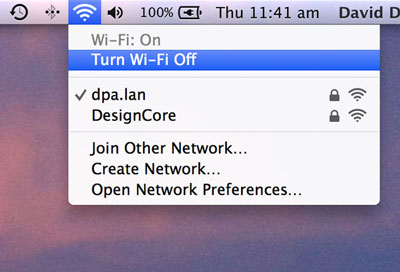
2 • Once you have disconnected. Click "Turn Wi–Fi On"